Not to be confused with Movecraft's /cargo command.
Note: This page only applies to Towny. Nations does not have the following features.
¶ Cargo Network
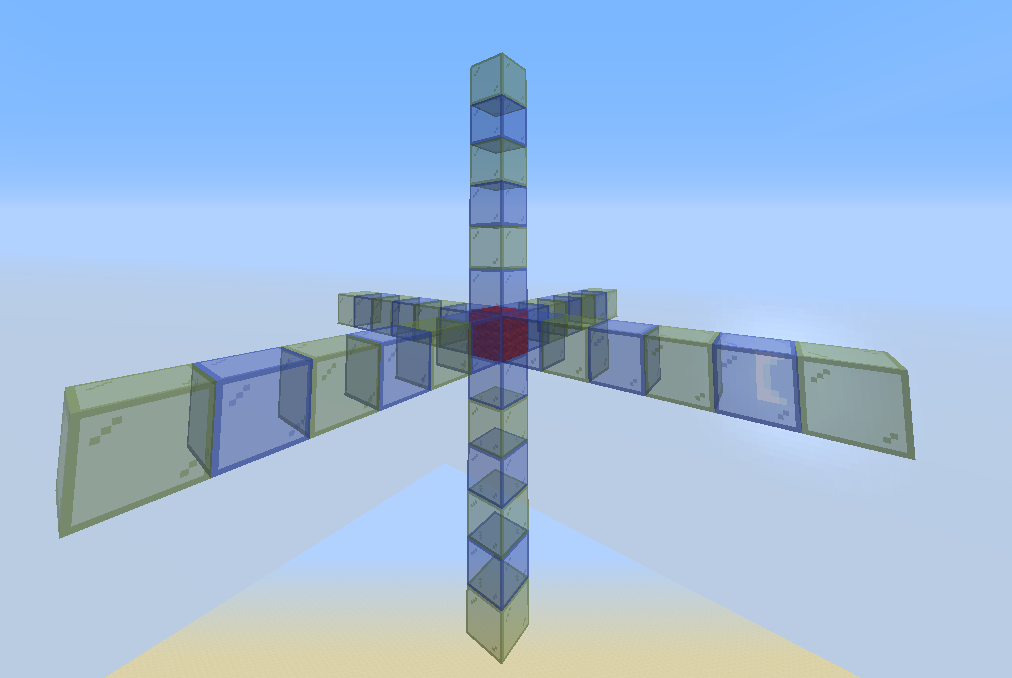
Glass = Blocks that will be connected to a cargo network.
A basic cargo network consists of a Cargo Manager, and Input & Output Cargo Nodes.
Cargo components connect up to 6 blocks away along the directions -
forward, backward, leftward, rightward, upward, or downward (see picture).
Nodes transport items linearly: from Input Nodes, through the Cargo Manager, to Output Nodes.
Right-clicking the Cargo Manager or a Connector Cargo Node toggles particles
that visualize the connection of all Nodes in a cargo network.
¶ Cargo Manager
A Manager is the central component of the entire cargo network.
It interlinks Input and Output Nodes - alone, or through Connector Nodes.
Each cargo network requires one Manager.
All cargo components need to be linked back to the single Manager, regardless of length of the network, in order to operate under that cargo network.
¶ Connector Cargo Node
Connector Nodes can be linked together to extend the range of the cargo network (see picture above). They must be between Nodes and/or the Manager.
Connector Nodes do not adhere to channels. They can link multiple Nodes of any channel in the network.
¶ Input Cargo Node
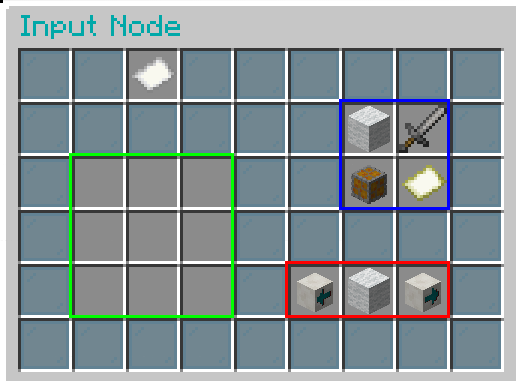
Blue: Function configuration
Red: Channel selection
Green: Item filter
Input Nodes take items from the container they are connected to into the cargo network.
They are the processing center of all cargo, and require configuration.
Additional Input Nodes can be connected to the container in order to transport more than 9 different
item types in the same channel and/or to distribute items from that container into different channels.
¶ Functions
Whitelist/Blacklist toggle - A whitelist (white wool) means that the Input Node will only process the
item types shown in the item filter. A blacklist (black wool) means that the Input Node will process
all item types except those shown in the item filter.
Round-Robin mode - The Input Node distributes all item types equally inside the channel.
Include Lore setting - The Input Node will only process items with matching text and tags
as the ones inside the filter.
Include Item Durability setting - The Input Node will only process items with the same durability
as the ones inside the filter.
¶ Channels
A channel is the specific route that items follow inside a cargo network. Each channel is a different route, and there are a maximum of 16 channels available in a network.
In the channel selection section, channels are represented by each of the 16 wool colors. Clicking on the arrows next to the wool changes the channel.
¶ Item filter
The item types that the Input Node will transport to the Output Node are placed in the item filter. Note that stacks of items do not create an additional effect; one of each desired item is enough to instruct the Input Node to process a certain item type.
The amount of the item inside the filter has no effect on functionality (the filter will work with only 1 of an item type in it, it does not matter if the item type is stacked).
On whitelist mode, Input/Output Nodes only transport the item types in the item filters on a specific channel.
On blacklist mode, Input/Output Nodes transport all item types except the item types in the filter on a specific channel.
¶ Output Cargo Nodes
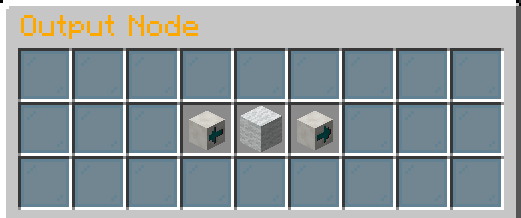
Output Nodes transport items into the container they are connected to and out of the cargo network.
¶ Normal Output Cargo Node
The Normal Output Node needs to be set to the desired channel, and it will then receive items
from an Input Node configured on the same channel.
¶ Advanced Output Cargo Node
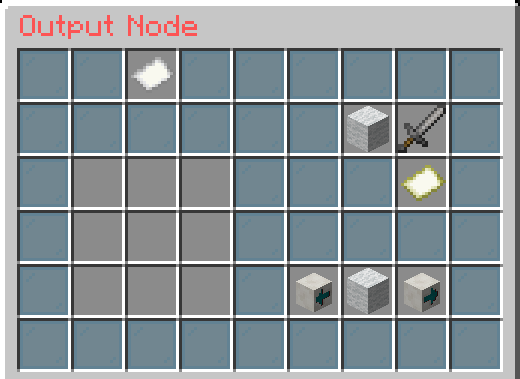
The Advanced Output Node allows for more options, in addition to channel configuration.
Note that it offers similar settings to Input Nodes.
The item types that the Advanced Output Node will transport to the connected container
are placed in the item filter. This means that it can pick specific item types to be moved to the container,
out of all the items that are carried in the channel.
The menu is similar to that of the Input Node interface, only missing the “Round-Robin mode” function.
On whitelist mode, Input/Output Nodes only transport the item types in the item filters on a specific channel.
On blacklist mode, Input/Output Nodes transport all item types except the item types in the filter on a specific channel.