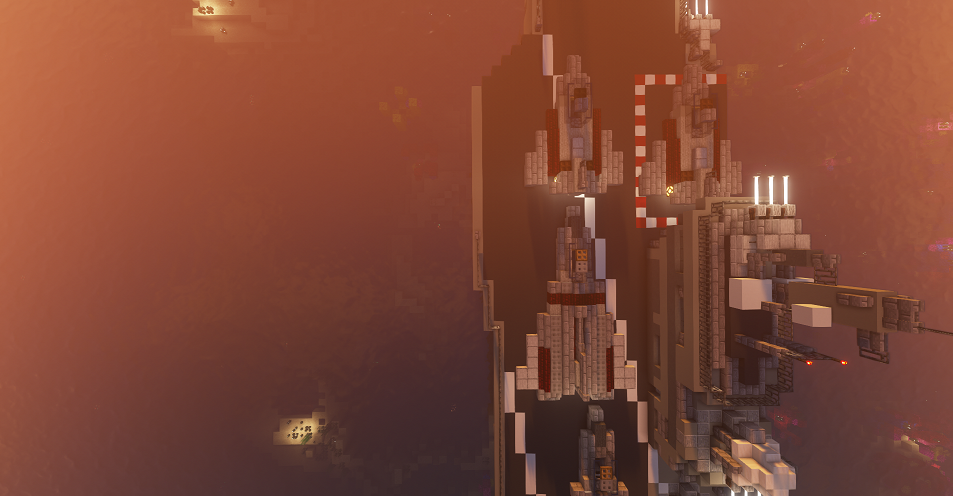
Fighter and Bomber craft on an Aircraft Carrier can be organized into groups called squadrons. Squadrons allow players to control multiple aircraft simultaneously. Aircraft in a squadron can be ordered to move in a formation and fire their weapons together.
¶ Creating a Squadron
To create a squadron, you must be on a piloted Aircraft Carrier. Left click on the Craft sign of any Fighter or Bomber that is part of the piloted Aircraft Carrier, to add them to your squadron. The crafts need to be facing the same direction, as well as their craft signs. Note that it is also possible to pilot a squadron that is part of your own Aircraft Carrier.
A squadron can have a maximum of 5 planes. Aircraft that are added to a squadron are no longer considered part of the Aircraft Carrier.
The first plane you add to your squadron is called the lead craft. The order in which you add craft to the squadron matters for formations.
After adding the aircraft that you need to your squadron, stand inside one in order to start controlling the squadron. Walking away from any aircraft of your squadron will release your Aircraft Carrier and remove all aircraft from the squadron.
¶ Control
The squadron pilot must control the squadron from inside a squadron craft. When you move or rotate a squadron craft, the other craft in the squadron will try to mimic its movement (unless they are obstructed or sinking).
Direct Control
The easiest way to control a squadron is using Direct Control Mode (/dc) from inside the lead craft.
Manual
If the squadron is not cruising or in Direct Control mode, right-clicking with a compass will move the squadron one block in the direction you're looking at.
¶ Weapons
Aiming and Firing Cannons
Clock aiming and firing works while controlling a squadron. This allows you to aim and fire all Fighter cannons in your squadron at the same time.
Squadron Sign Activation
Right-clicking a LaunchTorpedoor DepthCharge sign that has a second line activates all identical signs throughout the squadron. If the clicked sign does not have have a second line, nothing will activate.
Remote Tools
Remote tools are items that allow you to trigger signs on your craft without clicking them. When controlling a squadron, remote tools trigger signs on every squadron craft. An example use of this is launching all depth charges on your squadron's crafts at once.
¶ Sinking and Releasing
- If the lead craft is shot down, another craft in the squadron is designated the lead craft and the squadron pilot is teleported to it.
- When a squadron is released or loses all of its craft, the squadron pilot is teleported back to the carrier.
In both cases, the position that the squadron pilot is teleported to can be set using a Manoverboard sign.
¶ Formations
Squadron aircraft can be ordered to fly in formation, with a given spacing. The aircraft will move into formation relative to the position of the lead craft, depending on the order that they were added to the squadron.
Formation Types
You can toggle the formation of your squadron at will, with /squadron formation (on/off) (formation type) (spacing).
The exact formulae used to calculate formation positions are listed in a directory on the official GitHub of the plugin: formation files. In the files, n is the craft “rank” (the order in which the craft was added to the squadron minus one), while s is the spacing.
¶ Commands
Please note that all following commands will only work while you are in control of a squadron and have not released your Aircraft Carrier (through /release or by walking away, as noted before).
/squadron lead |
Teleport to the lead craft of your squadron. |
/squadron carrier |
Teleport to your Aircraft Carrier. |
/squadron release |
Remove all aircraft from your squadron and release it. |
/squadron cruise (direction) |
Toggle Cruise mode for all aircraft in your squadron. |
/squadron scuttle |
Scuttle (sink) all your controlled squadron craft. |
/squadron info |
Display information about your controlled squadron, such as number of active aircraft and formation. |