If you would simply like to create a town, check out the shorter Town Creation guide first.
Towny is a land protection and town/nation simulation plugin that allows players to create, protect, and manage towns, own land, and form nations and alliances.
This Guide is meant to describe each of the Towny plugin's features in full. The first section of the Guide (“Town Basics”) serves as an introduction to Towny, describing the first steps when creating a town, how to buy land, and various basic features. Land protection and how to configure it are described in the second section (“Permissions”). The other sections are related to all other functions of the Towny plugin in terms of towns, nations and settings that the plugin offers.
The Towny plugin works in 1 real-life-day intervals. When this interval begins, it is publicly announced in chat. This is called a Towny day. You can view the timer by using /towny time. Towny days are extremely important for a multitude of fundamental features described in this Guide.
The following Guide may explain some functionalities only present in CCNet. “Nations” (capitalized and by itself) refers to our Nations gamemode and “Towny” (capitalized by itself) refers to our Towny gamemode. If you are familiar with the Towny plugin you can also click here for a complete list of all commands that the plugin offers, or click here for a shorter list.
¶ Town Basics
Before diving into how to make your town, let's get familiar with what the Towny plugin is at its core and explain its basic concepts.
¶ Introduction
A chunk is a 16x16 portion of the world that extends infinitely in the vertical direction. All chunks in the world are Wilderness by default, in which all players in the server can build; destroy; access doors, chests, etc. PvP is also permanently enabled in Wilderness. Tip: Press F3 + G to view chunk borders.
A town is a collection of players, called residents, (at least 1) under a certain town name, who have the ability to take chunks from Wilderness in order to protect them from other players. Chunks that the town has taken from Wilderness are called claims or town plots. Town plots can be either not owned by any resident—these are called unowned town plots—or owned by residents—these are called resident plots.
Each town has a Mayor who is the owner of a town, and has access to all town plots in their own town as well as all commands for them. The Mayor can also allow other residents to help with duties around the town, by giving them town ranks.
The town bank is a town's virtual storage for money; only the Mayor and Comayors can take money from the town bank, but all residents can add money to it. The Mayor and Comayors can also view the bank transaction history of their town bank for the current Towny day by typing /t bankhistory.
A nation is a collection of towns, (at least 1) and residents of all towns in the nation are its nation members.
¶ Town Creation & Inviting Players
To create your town, use /t new (your town's name) or /t create (your town's name). This action removes money from your balance.
- Costs $270 in Towny.
- Costs $144 in Nations.
You are also assigned the Mayor of your town after creating it. You can change your town's name with /t set name (new name) any time.
Invite another player into your town by using /t add (name of player). They can type /accept (your town's name) to join. To cancel an invite to a player, use /t invite -(name of player).
Any resident (except the Mayor) can leave the town by typing /t leave. As the Mayor, you can also kick a resident from the town by using /t kick (name of player). Please note that inactive residents for longer than 60 days (Towny) or longer than 90 days (Nations) will be automatically kicked from your town.
Towns don't allow access to its claims for anyone outside your town, only your own town's residents. If you don't like your residents messing with the town either, now is a good time to deny them from accessing it too by simply doing /t set perm off. Your residents (and you) can buy their own land to use, separate from the public town space and each other! How to buy land and what accessing means ("Permissions") will be covered later in this Guide.
¶ Claiming
Claiming (or “annexing”) is the process of taking a chunk from Wilderness and adding it into your town, in order to expand and protect your land. All chunks that your town has claimed are called claims or town plots. At the moment of creating a town, you claim the chunk you are standing on.
To claim a chunk, type /t claim while standing on a Wilderness chunk adjacent to your existing claims. This action removes money from the town bank.
- Costs $9 in Towny.
- Costs $9 in Nations, and 0.5% is added to the price per chunk claimed.
In order to claim a chunk that is not adjacent to your existing claims, type /t claim outpost. This action removes more money from the town bank than claiming an adjacent chunk.
- Costs $540 in Towny.
- Disabled in Nations.
You can then claim adjacent chunks by typing /t claim as normal. Each group of separated claims is called a town outpost. The first chunk claimed in a town outpost is called the town outpost spawnblock, and the location you are standing on in the claimed chunk is called the town outpost spawn.
- In Towny only, you gain 1 available chunk by being in a nation. The number of separate town outposts you can claim increases with the total number of nation members in the nation. This is called the outpost bonus. The exact values for it are listed at the end of this Guide.
To remove/unclaim (or “abandon”) the chunk you are standing on from your town, use /t unclaim. Unclaiming the last chunk of a town outpost also deletes that town outpost.
There is a limit on the number of claims that a town may own at any point. That limit is determined by the town size.
¶ Town Size
Town size is the number of a town's claims over the maximum number of claims it can have. You can view town size in your town information screen (/t). The number of available chunks your town can claim can be increased by three claim bonuses.
- The resident bonus: The number of residents in your town.
- The town bonus: Buying available chunks using
/t buy bonus (number of chunks). This action removes money from the town bank. The maximum number of chunks the town can buy is also increased with the total number of residents in your town.- Costs $50 per available chunk in Towny.
- Costs $9 per available chunk, and 1% is added to the price per bought chunk after the first, in Nations.
- The nation bonus: The number of nation members in your nation.
Losing residents from your town and losing nation members from your nation means you also lose the respective claim bonuses from your town size.
The exact values for town size and claim bonuses are listed at the very bottom of this Guide.
¶ Town Upkeep
Town upkeep is the amount of money that the server automatically removes from your town bank at the start of each Towny day, so that the town can continue to exist. Not having enough money in the town bank to pay upkeep means that your town will fall. More town plots means higher town upkeep to pay each day.
- $6 per town plot in Towny.
- $1 per town plot in Nations.
- $5.75 per town plot that is an overclaim in Nations. If your town has more claims than the maximum possible (this usually happens when you lose residents or nation members) then the additional chunks over the limit are called overclaims.
In Towny, residents can use /t deposit (amount of money) to manually transfer money from their balance to the town bank any time.
In Nations, the above command can only be used while standing in your own town's homeblock or bank plots (these concepts are explained later in this Guide).
Generally, it is important to plan your town while also considering town upkeep. A very large town with unnecessary claims will be unnecessarily expensive, compared to a smaller and more organized town.
¶ Buying & Owning Plots
Every resident of your town—including the Mayor—can own town plots, where they can have their space to build on and use, as much space as the Mayor can or wants to give, that other residents cannot normally access. The town plots that a resident owns are called their resident plots. Residents have full access to their own resident plots, and all commands for them. Residents can own multiple and separated resident plots.
Residents have to buy a town plot first, to make it their own resident plot.
- First, the Mayor must sell a town plot by using
/plot forsale (price)while standing on a town plot. - Then, a resident (or the Mayor) can type
/plot claimwhile standing in the town plot for sale, in order to buy it for the set price. The money is transferred from the resident's balance to the town bank.
To withdraw a plot from sale, you may type /plot notforsale.
A resident can use /plot unclaim while standing on one of their resident plots, in order to remove their ownership of it ("unclaim their resident plot").
Residents owning their own land is a necessary feature of any town, because the land residents use to build and protect their items on, is differentiated from the public town land. A well-organized town will generally allow each resident to have their resident plots in convenient locations around the town, with all of their resident plots close or next to each other. This is strongly advisable for easier town management!
¶ Town Spawn
Every town has a homeblock that exists because towns must always have at least one chunk claimed. When creating a town, the chunk you are standing on becomes the first homeblock, and your exact position becomes the first town spawn. The town spawn is located within the homeblock chunk and it is indicated by particles on the ground.
- In Towny, you can teleport back to your town spawn by typing
/t spawn. - In Nations, you teleport to your town spawn after dying.
The location of the homeblock as well as the town spawn can be changed by the Mayor. To change the location of the homeblock, and where in your town people teleport to when using /t spawn, you need to do /t set homeblock first and then /t set spawn. Your exact position will be the new town spawn.
The homeblock is an equivalent to the concept of the “town center”. The location of the town spawn and homeblock are best suited to a central place in the town, where residents have fast access to the rest of the town.
¶ Joining a Nation
Being part of a nation is beneficial to towns for many reasons. Towns that have joined one can have extra protection from outsiders, are given more chunks to claim, and granted a variety of other gameplay benefits related to economy, influence, communication and community. A town that has joined a nation may also have to pay a daily town nation tax—in addition to upkeep—from its town bank. The town nation tax that your town pays every day is set by your nation's Leader, and it can be viewed by typing /towny prices (at the bottom).
Generally, your town can join a nation after being invited. The Mayor may accept a nation invitation by typing /accept (name of inviting nation) or deny it by typing /deny (name of inviting nation).
On the other hand, if you do not wish to join a different nation, you can always make your own! Creating and managing nations is covered later in this Guide.
¶ Permissions
Every claim has permissions, which allow or deny certain players to do certain things inside it. In Wilderness chunks, all permissions are enabled for every player in the server and this cannot be changed. Permissions are what allows Towny as a plugin to protect your builds, chests, etc. inside a town. It is important to properly configure your town plots' permissions, so that only the people you want to access your town plots may have them.
- By default, when claiming a chunk from Wilderness, its permission settings will allow the town's residents to have all permission types in it.
- By default, when buying a town plot, its permission settings will allow players in your friend list to have all permission types in it.
You can view a town's permission settings on its town information screen. You can view an individual claim's permission settings on its plot information screen (/plot info).
While viewing permissions, if a certain group is denied the permission type, it will show as a dash -. If the group is allowed the permission type, it will show the first letter of their name. These groups are called permission levels.
¶ Configuring Permissions
Permission types, permission levels, and permission categories are explained below.
¶ Permission Types
Each of the 4 permission types are related to different actions.
build— Permission to place blocks, boats, minecarts, item frames, armor stands; place items inside item frames.destroy— Permission to break blocks; use a hoe or axe on blocks; eat cake.switch— Permission to use doors, trapdoors, fence gates, buttons, pressure plates, levers, composters, bells, lodestones, respawn anchors; open chests, barrels, shulker boxes, hoppers, dispensers, enchanting tables, furnaces, blast furnaces, smokers, looms, stonecutters, cartography tables, anvils, brewing stands, smithing tables, grindstones, lecterns, trapped chests, jukeboxes, minecarts with chest, minecarts with furnace, minecarts with hopper; trigger tripwire, pistons, sticky pistons; change the state of redstone components; change the rotation of items in item frames.itemuse— Permission to use the following active items: splash and lingering potions, eggs, ender pearls, eyes of ender, end crystals, chorus fruit, snowballs, fishing rods, bottles o' enchanting, bonemeal, dye, flint and steel; obtain water by using a bucket or glass bottle, and obtain lava by using a bucket; empty any buckets; attach a lead to an animal or fence; enter minecarts or boats; place and destroy minecarts or boats; use shears on sheep; place gear on armor stands and take gear from armor stands; access SlimeFun machines; bucket a fish or axolotl; dye signs' text.
¶ Permission Levels
Permission levels are similar to the notion of groups, and they have a hierarchy. Unowned town plots have different permission levels from resident plots (owned town plots).
Town permission levels apply to unowned town plots:
resident— Resident. All residents that are part of the town have a permission type in that unowned town plot.nation— Nation. All nation members of your own nation have a permission type in that unowned town plot.ally— Ally. All nation members of your allied nations have a permission type in that unowned town plot, but not nation members of your own nation.outsider— Outsider. All players except the ones listed above have access to a permission type in that unowned town plot.
Plot permission levels apply to resident plots:
friend— Friend. All players in your friend list have a permission type in that resident plot.town— Town. All residents that are part of your town have a permission type in that resident plot.ally— Allied. All nation members of your nation and your allied nations have a permission type in that resident plot.outsider— Outsider. All players except the ones listed above have access to the permission type in that resident plot.
¶ Permission Categories
There are 4 categories of permissions to configure. Each category applies to certain town plots.
General town permissions and individual town permissions apply to unowned town plots. Resident permissions and plot permissions apply to resident plots. Town permissions become resident/plot permissions for a claim when a resident buys it, and resident/plot permissions become town permissions for it again when the resident's ownership of it is removed.
Configure general town permissions for all unowned town plots in the town by using /t set perm (town permission level) (permission type) (on/off)
- General town permissions also apply when claiming a chunk from Wilderness.
Configure individual town permissions for the unowned town plot you are standing on by using /plot set perm (town permission level) (permission type) (on/off)
- Individual town permissions override general town permissions—this practically means that configuring general town permissions, after configuring individual town permissions for an unowned town plot, will not change that unowned town plot's permission settings.
Configure resident permissions for all your owned resident plots by using /res set perm (plot permission level) (permission type) (on/off)
- Resident permissions also apply when buying a town plot.
Configure plot permissions for the resident plot you are standing on by using /plot set perm (plot permission level) (permission type) (on/off)
- Plot permissions override resident permissions—this practically means that configuring resident permissions, after configuring plot permissions for any of your resident plots, will not change that resident plot's permission settings.
¶ Trusting
Trusting allows you to grant all permission types (build, destroy, switch, itemuse) for any claim in your town, to any player in the server.
Town trusting: To trust a player with all claims of your town, use /t trust add (name of player). To revoke a player's trust from the town, use /t trust remove (name of player).
- Trusting a player with this command gives them permissions that are equal to Mayor permissions; players that have been trusted have full permissions to both unowned and resident plots. For this reason, you should be extra cautious when trusting a player with your entire town, especially outsiders.
Plot trusting: To trust a player with the town plot you are standing on, use /plot trust add (name of player). To revoke a player's trust from the plot, use /plot trust remove (name of player).
Removing a player from being trusted does not necessarily mean that they stop having access to the town or the town plot. It means that the permissions you have configured for the town plot, will apply for them again.
¶ Per-Player Permissions
You can also allow specific players in the server to have, or deny specific players from having certain permissions in a town plot. The town plot can either be an unowned town plot or a resident plot.
To add a player to this configuration, type /plot perm add (name of player). To remove a player from it, type /plot perm remove (name of player).
After adding a player, you may use /plot perm gui and click on their playerhead in the menu, in order to configure their permissions. The menu will allow you to configure each permission type individually for the player, by clicking on the 4 buttons at the middle of the menu.
- A grey option (default) means that the town plot's current town/plot permission settings apply for the player.
- A green option (allowed) means that the player is given the permission type in the town plot, regardless of the permission settings in it.
- A red option (denied) means that the player is not given the permission type in the town plot, regardless of the permission settings in it.
After editing permissions, you may click on the Save button at the bottom left in order to save the configuration. Clicking on the Delete button at the bottom right instead removes the player from their per-player permissions in the plot.
Removing a player from the per-player permissions does not necessarily deny them all permission types in the town plot. It means that the permissions you have configured for the town plot, will apply for them again.
¶ Resetting Permissions
You can apply the current general town permissions to every unowned town plot in your town, by using /t set perm reset. This action undoes the permission override of individual town permissions on all unowned town plots, in case they were changed from their default general town permissions after the chunks were claimed.
You can apply your current resident permission settings to every resident plot that you own, by using /res set perm reset. This action undoes the permission override of plot permissions on any of your resident plots, in case they were changed from their default resident permissions after the town plots were bought.
You can apply your current resident permission settings (if the plot is owned by a resident, or by you) or the current town permission settings (if the town plot is unowned) to the plot you are standing on, by using /plot set perm reset. This action a) for an unowned town plot, undoes the permission override of individual town permissions, in case they were changed from their default general town permissions after the chunk was claimed, and applies the general town permissions on it; and b) for a resident plot, undoes the permission override of manual plot permissions, in case they were changed from their default resident permissions after the town plot was bought, and applies your resident permissions on it.
Resetting permissions does not remove trusted players, and it does not reset per-player permission settings.
¶ Managing the Town
Use /t (name of town) to view a town's town information screen. Your own town's town information screen can be viewed by typing /t.
Town Information Screen
- Town Tier
- Open Town (shows nothing if Closed)
- Public Town & Chunk Coordinates of Homeblock (shows nothing if Private)
- PvP setting (shows nothing if PvP disabled)
- Town Board
- Date of Founding
- Town Size & Outposts
- General Town Permissions
- Town Toggles
- Town Bank
- Town Upkeep
- Resident tax
- Nation that the town is in
- Residents & their Town Ranks
- Town-Trusted Players
- In Nations, the town information screen will also display:
- Debt Cap
- Occupation Status
- Peacefulness Status
- Occupying Nation
- Culture
- Town Resource Extraction
- Resources automatically extracted per Towny day (Daily Production)
- Resources Available for Collection
- Siege Information
- Siege Type
- Siege Status
- Attacking Nation
- Defending Nation
- Total Siege Points (Balance) & Pending Battle Points
- Siege Banner Coordinates
- Siege Deposit
- Plunder Status
- Victory Timer
- Immunity Timer
- Battle Information
- Banner Control List
- Battle Points
- Time Remaining until active Battle Session ends
¶ Town Ranks
In a town, residents may have ranks to indicate their relative positions in the town. Each rank has access to different powers.
When a resident joins a town, they do not have a town rank. All residents of a town can deposit money into the town bank, own town plots, change the plot permissions of their own resident plots, and rename their own resident plots.
The Mayor and Comayors have the ability to use /t rank (add/remove) (name of player) (rank) in order to give a rank to a resident, or remove it.
builder
Builders can:
- Build and destroy in any town plot not owned by a resident.
police
Police can:
- Send residents to jail.
- Remove players from a jail.
- Declare or remove outlaws.
sheriff
All abilities of Police. Additionally, Sheriffs can:
- Assign the
policerank to other residents. - Manage jail cells.
recruiter
Recruiters can:
- Invite players to the town.
- Revoke invites to the town.
helper
All abilities of Recruiter. Additionally, Helpers can:
- Kick residents from the town.
- Set town plots for sale or not for sale.
planner
Planners can:
- Set town plots for sale or not for sale.
- Remove a resident's ownership of their resident plot (evict).
assistant (town staff)
All abilities of Builder, Recruiter, and Planner. Assistants have every town and plot permission in every town plot of their town. Additionally, Assistants can:
- Toggle the town as open or closed.
- Claim chunks from Wilderness.
- Change the town board.
- Set the plot type of a town plot.
- Change permissions in town plots owned or not owned by a resident
- Manage plot groups.
- Rename all town plots, owned or not owned by a resident.
comayor (town staff)
All abilities of Police and Assistant. Additionally, Comayors can:
- Withdraw money from the town bank.
- Unclaim chunks from the town.
- Manage trusted players in any town plot or the entire town.
- Change the homeblock and town spawn location.
- Give any town rank to other residents (except Mayor). Comayors cannot remove their own Comayor rank.
- Set and change town taxes.
- Buy extra town claims.
- Add a title or surname to another resident or themselves, and remove it.
- Set the town tag shown in chat.
- Change the town name.
- View the bank history of the town bank.
- Add the town to an open nation.
- Remove their own town from the nation it is part of. A capital town cannot be removed unless another town in the nation is set as a capital town, or the nation is deleted.
mayor (town staff)
All abilities of Comayor. Additionally, the Mayor of each town can:
- Delete the town.
- Create a nation.
- Accept an invite for the town to join a nation.
- Remove Comayor rank from a resident.
- Give Mayor rank to another resident. The current Mayor will have no ranks after giving their mayorship.
Certain ranks have distinct powers.
taxfree
- Residents with the Taxfree rank do not pay town taxes.
administrator
- Administrator is used to denote a player that has access to a Naval Town in Nations.
- Has build and destroy permissions in a Naval Town.
militia
- Town Military rank with no other special privileges, for Nations.
¶ Town Board
You can set a custom message for your town, called the town board. Use /t set board (message) to change your town's town board.
- The town's residents can view the town board when they enter the server, and in the town information screen.
- Other players can view your town board in your town's town information screen (
/t (name of your town)). - Anyone can view the town board in the Dynamic map.
To remove a town board, type /t set board none. This command also removes the message showing up for the town's residents when they enter the server.
¶ Closed/Open Town
All towns are closed (invite-only) by default. Players can only join a closed town after being invited by a resident in the town. If the town is open, any player can join that town by using /t join (name of town). If the town is open, it is denoted by (Open) in its town information screen.
To switch between your town being open or closed, use /t toggle open.
¶ Private/Public Town
All towns are private by default. A private town only allows its residents, nation members, and allied nation members to teleport to its town spawn. If the town is public, any player on the server can teleport to its town spawn. If the town is public, it is denoted by (Public) in its town information screen, and the chunk coordinates of its homeblock are shown.
To switch between your town being private or public, use /t toggle public.
The cost of outsiders teleporting to the town spawn of a public town can be set by using /t set spawncost (price). Residents of the town, nation members and allied nation members do not pay this town spawn cost. The spawn cost money is transferred from the balance of the teleporting player, into the town bank.
In Towny only, players may teleport to a public town's town spawn by using /t spawn (name of town).
¶ Town Taxes
Town taxes are an amount of money collected from residents at the start of each Towny day. Money is transferred from the balance of residents (excluding residents with the Taxfree, Assistant, Comayor and Mayor rank) to the town bank. Residents can view the taxes they pay every Towny day, by typing /res tax. Town taxes are collected before town upkeep.
1) Resident tax
Resident tax is a tax on residents for being part of your town. Set it by using /t set taxes (percentage/amount).
The type of resident tax collected can be toggled with /t toggle taxpercent.
- Percentage tax means that resident tax is collected as a percentage of the resident's balance. With this setting, your residents will never run out of money due to taxes—therefore they will not be automatically kicked from the town due to resident tax. You can also set the maximum amount of money taken as taxes possible when percentage tax is enabled, by using
/t set taxpercentcap (amount). - Flat tax means that resident tax is a fixed amount of money from the resident's balance. With this setting, all your residents pay equal taxes, but those that do not have enough money in their balance to pay resident tax will be automatically kicked from the town.
2) Resident plot tax
Resident plot tax (or simply “plot tax”) is a tax on residents, per resident plot they own. Set it by using /t set plottax (amount). Residents that do not have enough money to pay resident plot tax will lose ownership of their resident plots (depending on how many plots they cannot pay taxes for) and the lost plots will be up for sale.
3) Shop plot tax
Shop plot tax is a tax on residents, per shop plot they own. Set it by using /t set shoptax (amount). Residents that do not have enough money to pay shop plot tax will lose ownership of their shop plots (depending on how many plots they cannot pay taxes for) and their shop signs will be removed.
4) Embassy plot tax
Embassy plot tax is an additional tax on players, per embassy plot they own inside your town. Set it by using /t set embassytax (amount). Players that do not have enough money to pay embassy plot tax will lose ownership of their plots (depending on how many plots they cannot pay taxes for).
Resident plot tax is separate from shop plot tax and embassy plot tax. An embassy plot owner pays resident plot tax and embassy plot tax to your town. A shop plot owner pays resident plot tax and shop plot tax to your town.
¶ Town & Plot Toggles
Toggles change gamerules in the plot(s) they are applied to.
To enable or disable a toggle type in all plots in your town (town toggle) use /t toggle (toggle type). To enable or disable a toggle type in individual plots (plot toggle)—owned or not owned by a resident—use /plot toggle (toggle type).
Toggle types:
pvp— PvP tag. This toggle allows PvP tagging and combat inside the plot(s). Friendly fire will still be off if this toggle is enabled.fire— Fire spread. This toggle allows fire to be lit and spread to other flammable blocks. Existing fire is not extinguished if this toggle is disabled.explosions— Explosions. This toggle allows explosions (e.g. TNT) to happen.
You can view town toggles in the town information screen. You can view an individual town plot's plot toggles by typing /plot perm.
¶ Resident Toggles
Resident toggles are the plot toggles automatically applied to your resident plots once you buy them. You can change your resident toggles by using /res toggle (toggle type).
¶ Plot Types
There can be different types of plots with various uses in your town. By default, when you claim a chunk from Wilderness it becomes a default plot: a town plot that has no special use, other than being claimed by the town.
- Default plots can be sold to and bought by a resident of the town; meaning, they can become resident plots.
- Default plots can stop being resident plots when one of the following takes place:
- The resident plot owner does not have enough money to pay resident plot tax and loses ownership of the plot.
- The resident plot owner removes their own ownership of the plot by using
/plot unclaim, or leaving their town. - The Mayor, a Comayor or an Assistant removes the resident's ownership of the resident plot by using
/plot evict
To set the plot type of an unowned town plot in your town, use /plot set (plot type).
Plot types:
arena— In arena plots, PvP tag is toggled on and friendly fire is enabled.bank— In bank plots, residents of the town can deposit money in the town and nation bank, and xp in the nation xp bank.- This is used in Nations. There are no such restrictions in Towny.
embassy— In embassy plots, players from other towns can own plots in your town. You can sell and buy embassy plots as well as evict players from them. Embassy plots may also be separately taxed from resident plots. If the embassy plot owner's nation becomes an enemy of your nation, they will lose ownership of all their embassy plots in your town.- Owned embassy plots still function exactly as resident plots (except in taxes).
farm— In farm plots, any player with the build and destroy permissions in the plot can only:- Plant and destroy crops, plants, and trees
- Kill and breed cows, pigs, sheep, chicken, and mooshroom
inn— In inn plots, you can accomodate the spawn point of players from non-enemy nations (Towny only).jail— In jail plots, players are sent for being unlawful. You can have multiple jail plots within your town, and they will be numbered in the chronological order that you set them.shop— In shop plots, you are able to create town playershops (Nations only) in unowned or owned town plots. Shop plots may also be separately taxed from resident plots.- Owned shop plots still function exactly as resident plots (except in taxes).
To reset a plot back to a default plot, use /plot set reset.
You can view your town's plot types (as well as other information such as town size, estimated daily revenue from the town plots, etc.) by typing /t plots.
¶ Law Enforcement
Players can be punished by ranked town members for their lawless behavior and sent to jail. Jails can be managed by residents with the Police, Sheriff, Comayor and Mayor ranks. The Mayor, Comayors, and Sheriffs can also grant other residents of the town the Police rank by using /t rank add (name of player) police.
¶ Jail Setup
You may set up jail cells for unlawful players to be jailed in. These jails must be secured within rooms in your town, so that the players may not escape. Jail plots are plots where jail cells may be placed. A jail cell is any set block/position in a jail plot, where players may be sent when jailed. Jail cells are indicated by particles on the ground.
First, you will need to set a town plot as a jail plot by using /plot set jail. To add a jail cell into the jail plot, use /plot jailcell add—your exact, current position will be set as a jail cell. To remove a jailcell, you may type /plot jailcell remove while standing on the exact position of a jail cell.
Jails and jail cell numbers are ordered ascendingly through time, but removing any will result in all numbers of jail plots or jail cells after the one removed to decrease by 1.
- The first jail plot set is jail plot number
1, the second jail plot set is jail plot number2, and so on. If a jail plot is removed, jail plots with a higher number than it, have their number decreased by 1. - The first jail cell set in each jail plot is jail cell number
1, the second jail cell set in each jail plot is jail cell number2, and so on. If a jail cell is removed, jail cells with a higher number than it, have their number decreased by 1.
You may view all jail plots along with their number, name, as well as their number of jail cells, by typing /t jail list.
¶ Outlaws
Outlaws are unlawful outsiders to a town, who must be caught by that town's residents. Their entrance to the town is not welcome, and as such they may be attacked and/or jailed, they cannot teleport to the spawn of the town that they are outlawed in, and they cannot join the town if it is an Open town. If a town declares a resident as an outlaw, that resident will also be kicked from the town.
The list of outlaws may be declared by the Police, Sheriff, Comayors and Mayor of a town. They can add or remove outlaws by using /t outlaw (add/remove) (name of player). When a player is an outlaw of a town a) they can be PvP-tagged and potentially killed by any resident of the town, even when PvP tag is toggled off in its claims; and b) online residents are notified of the outlaw walking inside their claims, through a chat message. If an outlaw is killed inside the claims of the town that they are an outlaw of, they will be sent to jail indefinitely.
- Outlaws of a town can be viewed by using
/t outlawlist (name of town)
¶ Imprisonment
The jail plot number 1 is called the primary jail. The jail cell number 1 in jail plot number 1 is called the primary jail cell.
The primary jail cell is where all outlaws are sent when caught, and where all jailed residents go, when no jail is specified in the command used to jail residents.
To send a resident to jail, you may use the /t jail (name of resident) (number of hours) (jail plot number) (jail cell number) command.
- If the command only includes the resident's name—the resident will be sent to the primary jail cell for one real-life hour.
- If the command includes the resident's name and the number of hours—the resident will be sent to the primary jail cell for the specified number of real-life hours.
- If the command includes the resident's name, the number of hours, and the jail plot number—the resident will be sent to the first jail cell in the given jail plot, for the specified number of real-life hours.
- If the command includes all parameters shown above—the resident will be sent to the given jail cell in the given jail plot, for the specified number of real-life hours.
¶ Leaving Jail
A jailed resident may automatically exit the jail when the number of hours they were jailed for, pass.
They may also be manually released from jail by a Police, Sheriff, Comayor, or Mayor using /t unjail (name of jailed resident).
Outlaws must pay an amount of money in order to leave the jail, but residents can also choose to end their jail time prematurely, by typing /res jail paybail. The money is transferred from the jailed player's balance into the town bank of the town they were jailed in.
- In Towny, the bail is $20 for a regular player, $50 for a Mayor, and $100 for a Leader (all mutually exclusive).
- In Nations, the bail is $128 for a regular player, $256 for a Mayor, and $1,024 for a Leader (all mutually exclusive).
¶ Transferring Mayorship
A Mayor can renounce their high position and give the title and powers of the Mayor rank to another resident of the town, by using /t set mayor (name of new mayor).
The previous Mayor will not have any town ranks after giving up Mayorship.
If you are considering passing Mayorship to another player, only give it if you absolutely need to, and if you fully trust that person with the town!
¶ Town Deletion
Deleting a town means removing the name, claims, residents, money in town bank, and everything associated with the town from the server.
Only the Mayor is able to delete their town. As the Mayor, you may use /t delete and then /confirm to delete your town.
- Make sure your entire town bank is withdrawn to your balance by using
/t withdraw (amount)before you delete the town, because you will not be able to recover the money.
¶ Ruins (Nations only)
After a town falls—either due to being manually deleted, or due to lack of enough money for upkeep in the town bank—it enters ruin mode for 72 hours. PvP is also enabled in all of its claims. If the 72 hours end, called the ruin timer, then the town is automatically deleted. The ruin timer can be viewed in the town information screen.
During ruin mode, and after 5 hours have passed after the town falling, any resident of the town can reclaim the town for $288 from their balance, using /t reclaim while standing on the town's homeblock. The command stops the town's ruin timer, prevents the town from being deleted, and the resident who executed the command becomes the new Mayor. PvP will also be disabled again, and the town will be configured as it was before ruin mode.
¶ Town Bankruptcy (Nations only)
After the money in the town bank of a town with the Town tier or higher, or Homestead tier, reaches 0 (due to upkeep/nation taxes/plundering) it will enter bankruptcy mode. This means that in order to enter bankruptcy mode, the town must be of tier Town or higher, or Homestead tier; towns of lesser tiers will enter ruin mode immediately instead.
The town's bank will keep going below 0 as money is taken from it due to upkeep or nation taxes. The town bank's value below 0 during bankruptcy mode is called its debt. The debt limit or debt cap is the maximum possible debt that a town under bankruptcy mode may have before falling, and it is calculated by the number of claims that the town owns. The debt cap is visible in the town information screen. Towns of the Homestead tier have a tiny debt cap, while higher tier towns will have a larger debt cap depending on their tier.
During bankruptcy mode, a town faces a few restrictions.
- The town cannot claim more chunks from Wilderness.
- More residents cannot be added to the town.
- No resident, including the Mayor, has build permissions inside the town's claims. Any other permissions are unchanged, however.
To exit bankruptcy mode, enough money to remove the debt must be deposited in the town bank (/t deposit). When the town bank goes above 0, the town will be restored with all of its residents. If the debt reaches a maximum point, however (which depends on the overall cost of a town's claimed and bought town plots) then the town will go into ruin mode.
The table of town tiers is at the end of this Guide.
¶ Plot Functions
There exist some commands and features that are strictly related to non-specific, individual claims.
Use /plot perm to view the plot information screen of the chunk you are in. You can also show a live-updating version of the plot information screen on your scoreboard by typing /plot perm hud.
Plot Information Screen
- Chunk Coordinates
- Resident Plot Owner (if resident plot) / Town Name (if unowned town plot)
- Permission Settings
- Toggle Settings
- Plot Group name & total town plots in Plot Group (if in a plot group)
- Plot-Trusted Players *
Wilderness chunks have a separate plot information screen called the Towny world screen, that shows applied gamerules and permissions enabled for all players in Wilderness, the world's war setting, and various other server settings related to Towny. The Towny world screen can be viewed at any time by using /tw. All other (claimed) chunks show the above plot information screen.
* = If a player is town-trusted (meaning, they have access to that plot, but at the town level and not for that specific plot only) then they will not show in the plot information screen, but in the town information screen instead.
¶ Plot Groups
Plot groups allow residents to easily manage multiple town plots at once, such as permissions and plot selling. Town staff can create plot groups and include any town plot in them, as well as manage any plot group within the town. Other residents can only include their own resident plots in a plot group and manage plot groups that only include their resident plots.
There can exist multiple plot groups within a town. You can view a list of all plot groups within your town by typing /t plotgrouplist.
All plot group commands only work while standing inside any plot of the plot group (the exception is adding a plot into a plot group).
¶ General
To include a town plot of your town in a plot group, use /plot group add (name of plot group). If the plot group does not exist, it will also be created with the name that you input. You may transfer a town plot from its current plot group into another, by using the same command as well.
- Including town plots that are for sale into the plot group will add their for sale price into the plot group's price (and the plot group will be set for sale if it were not before).
The name of an existing plot group can be changed by using /plot group rename (new name of plot group) while standing on a plot in the plot group.
To remove the town plot you are standing on from the plot group, use /plot group remove. To remove all plots from the plot group instead, type /plot group delete while standing on any town plot of the plot group. This action deletes the plot group; removing the last plot in a plot group also deletes the plot group.
¶ Management
Plot group management commands are equivalent to plot commands and work in a similar way to them. However, plot group management commands apply for all plots in the plot group you are standing on (as opposed to only the one town plot you are standing on).
Selling: Use /plot group forsale (price) to set all plots in the plot group for sale. The price is for all plots in the plot group, for each plot separately. Use /plot group notforsale to withdraw the plot group from sale.
Plot Types: Use /plot group set (plot type*) to set the plot type of all plots in the plot group, or /plot group set reset to set them all back to default plots.
* = When adding unowned and resident plots in the same group, please mind the following about plot types:
- Resident plots, which are default plots, can still have a plot type other than default when in a plot group; however, some plot types (e.g. farm) may not work due to permissions.
To prevent the above caveats explained in the asterisk *, it is strongly advised to avoid grouping unowned town plots with resident plots together in the same plot group.
Toggles: Use /plot group toggle (toggle type) to configure a plot toggle for all plots in the plot group.
Permissions: Use /plot group set perm (town/plot permission level*) (permission type) (on/off) to configure permissions for all plots in the plot group. You can also apply your current resident permission settings (if the plot is owned by a resident, or by you) or the current town permission settings (if the town plot is not owned by a resident) to all plots of the plot group, by using /plot group set perm reset*.
Please also keep in mind that permissions do not change when adding a town plot to a plot group.
* = When adding unowned and resident plots in the same plot group, please mind the following about permissions:
- Plot permissions and town permissions still apply separately in each plot of the plot group.
- Configuring permissions for the
residentpermission level (which applies to unowned town plots) also changes permissions for thefriendpermission level (which applies to resident plots). - Configuring permissions for the
nationpermission level (which applies to unowned town plots) also changes permissions for thetownpermission level (which applies to resident plots).
- Configuring permissions for the
- When adding plots to a plot group, the default town permission settings apply if the added plot is unowned, and your own resident permission settings apply if the plot is owned.
To prevent the above confusions and caveats explained in the asterisk *, it is strongly advised to avoid grouping unowned town plots with resident plots together in the same plot group.
Per-Player Permissions: Use /plot group perm add (name of player) to add a player to the per-player permissions for all plots in the plot group. Then, you may type /plot group perm gui to configure added players' permissions. Use /plot group perm remove (name of player) to remove a player from the per-player permissions of all plots in that plot group. The commands function the same as their individual-plot counterparts.
Plot Group Trusting: Use /plot group trust add (name of player) to trust (give all permission types to) a player in all plots in the plot group. Use /plot group trust remove (name of player) to revoke a player's trust from the plot group.
- As with town trusting, always exercise caution when trusting a player with all plots in a plot group, especially if the plot group includes a large number of plots in your town.
¶ Plot Names & Notifications
Plot names allow for town plots to be labeled. Town staff can rename unowned and resident plots. Resident plots can be renamed by their owner.
You can rename a town plot by using /plot set name (name of plot) while standing on it. To remove a plot's name, type /plot set name.
Town outposts assume the plot name or plot group group that their spawnblock is in. Jail plots assume their plot name.
By default, a town plot's name along with its attributes are shown above the hotbar, when walking into a plot. These messages on screen are called plot notifications. Specifically, any attributes of the plot you are walking in that are different from the attributes of the plot you were previously in, will be shown. A combination of the following attributes may be shown for a plot:
- Name of town, in the case of walking from Wilderness into a town or directly from a town into another town.
Unownedin the case of walking from a resident plot to an unowned town plot that is unnamed.- Name of owner along with their title and surname in the case of walking into a resident plot that is unnamed. Name of plot instead of the owner's name, in the case that the plot is named.
[For Sale: {selling price}], in the case of walking from a town plot that is not for sale, into a town plot that is for sale.[Not For Sale]in the case of walking from a town plot that is for sale, into a town plot that is not for sale.- PvP setting—
(No PvP)if PvP is off;(PvP)if PvP is on. - Plot type (no plot type shown for default plots).
- Name of plot group, in the case that it is part of a plot group.
Walking from any claim into Wilderness shows Wilderness - (PvP) at all times.
¶ Chunk Map
You can show a 27x7-chunk map of nearby chunks in chat, by typing /towny map. You can also show a similar but larger, 27x18-chunk map in chat by using /towny map big. North is always up on the Chunk maps.
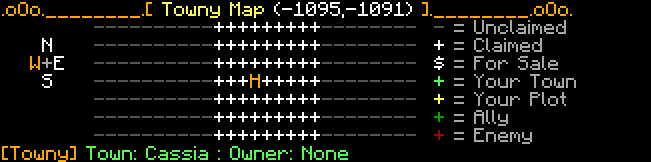
Here, the player is facing West, indicated by the highlighted W on the left, in orange; the player is also standing on the homeblock (H) of the town Cassia.
An orange-highlighted symbol on the map indicates the chunk you are currently standing in. An orange highlighted letter on the compass on the left of the map indicates the cardinal direction that you are currently facing toward.
Hovering over a chunk in the chunk map also shows a compact list of information for the plot, such as the town that has claimed it, its owner, its chunk coordinate, plot type, selling price (if for sale) and plot group name (if part of a plot group). If the chunk is a Wilderness chunk, only shows Wilderness and its chunk coordinates when hovered. Clicking on a chunk shows its plot information screen.
The legend below lists the symbols found on the chunk map, along with their meaning.
| Symbol | Description |
| Towny Map (a, b) | Chunk coordinates. |
| Town: | The name of the town you are in. If not in a town, shows None. |
| Owner: | If the chunk is a resident plot inside a town, shows the name of its owner. If the chunk is a claim and not owned, shows None. |
| — | Wilderness chunk |
| White + | Chunks claimed by other, neutral towns. |
| Light Green + | Chunks claimed by your town. |
| Yellow + | Your owned resident plots. |
| Dark Green + | Chunks claimed by a town in an allied nation to yours. |
| Red + | Chunks claimed by a town in an enemied nation to yours. |
| $ | Town plot for sale. |
| H | Homeblock. |
| (Other letters) | Indicate plot type (by the first letter): A is for Arena, B is for Bank, etc. |
¶ Managing the Nation
A nation is a collection of towns, at least 1. Residents of all towns in a nation are called its nation members. Each nation also has its virtual storage for money, the nation bank—only the Leader, Coleaders, Chancellors, and Treasurers can take money from the nation bank, but all nation members can add money to it. A nation also grants available claims to every town in it. This is called the nation bonus.
Being in a nation shapes a town's gameplay and strategy in multiple ways in both Towny and Nations.
Use /n (name of nation) to view a nation's nation information screen. Your own nation's nation information screen can be viewed by typing /n.
Nation Information Screen
- Open Town (shows nothing if Closed)
- Public Town & Chunk Coordinates of Nation Spawn (shows nothing if Private)
- Nation Board
- Date of Creation
- Nation Bank
- Ranked Nation Members
- Towns in the Nation
- Allied & Enemied Nations
- In Nations, the nation information screen will also display:
- Vassalage & Vassal Nation Tax
- Xp Bank
- Cultural Composition (as a percentage of towns)
- Occupied Home Towns (towns in the nation that are occupied by a different nation)
- Occupied Foreign Towns (towns that the nation is occupying)
- Occupation Nation Tax
- Siege Statistics
- Nation Resource Extraction
- Resources granted from towns in the nation per Towny day (Daily Production)
- Resources Available for Collection
¶ Nation Creation & Basics
To create your nation, use /n new (name of nation). You must be a Mayor in order to create a nation. This action removes money from the town bank.
- Costs $2700 in Towny.
- Costs $1152 in Nations.
The Mayor creating the nation is assigned its Leader (or King). A Leader has access to all commands for their nation. The town of the Mayor creating the nation, is declared the nation's capital town.
Invite other towns into your nation by using /n invite (name of town). The town's Mayor or Comayors can use /accept (your nation's name) to join. To cancel an invite to a town, use /n invite -(name of town).
You can remove a town from your nation by using /n kick (name of town).
Change the border color of all towns in your nation, as seen in the Dynamic map, by typing /n set mapcolor (color). (Make sure the color is unique, for better visibility!)
Any nation member can use /n deposit (amount of money) to transfer money from their balance to the nation bank. The Leader, Coleaders or Treasurers can withdraw money from the nation bank by using /n withdraw (amount of money). The Leader, Coleaders, Chancellors and Treasurers can also view the bank transaction history of their nation bank for the current Towny day by typing /n bankhistory.
- On Nations, players can also use the xp bank to deposit xp for storage. Any player can transfer to the xp bank using
/n xpbank deposit (amount of xp/all). The Leader, Coleaders or Xp Bankers can withdraw xp using/n xpbank withdraw (amount of xp/all).
¶ Nation Upkeep
Nation upkeep is the amount of money that the server automatically removes from your nation bank at the start of each Towny day, so that the nation can continue to exist. More towns in the nation means higher nation upkeep to pay each day. Nation taxes are collected before nation upkeep.
- $45 per town in the nation, in Towny.
- 0, in Nations
¶ Nation Ranks
diplomat
Diplomats can:
- Add and remove allies or enemies.
- Send messages in the diplomacy channel (
/dip). - Abandon sieges.
helper
Helpers can:
- Invite towns into the nation.
- Revoke invites to the nation.
assistant
All abilities of Helper. Additionally, Assistants can:
- Toggle the nation as open or closed.
- Change the nation board.
- Deposit money in the town bank of any town in the nation.
- Deposit money in the nation bank.
general
All abilities of Soldier. Additionally, Generals can:
- Start sieges against other towns and abandon them.
- Pay other military-ranked nation members.
chancellor
All abilities of Assistant. Additionally, Chancellors can:
- Add and remove allies or enemies.
- Send messages in the diplomacy channel (
/dip). - Kick towns from the nation.
- View the bank history of the nation bank.
- Withdraw from the xp bank.
coleader
All abilities of General and Chancellor. Additionally, Coleaders can:
- Request another nation to merge into the nation.
- Withdraw money from the nation bank.
- Deposit money in the town bank of any town in the nation.
- Give any nation rank to other nation members (not including Leader). Coleaders cannot remove their own Coleader rank.
- Change the nation name.
- Set the nation tag shown in chat.
- Add a title or surname to another nation member or themselves, and remove it.
leader
All abilities of Coleader. Additionally, Leaders can:
- Delete the nation.
- Change the nation capital.
- Add or remove Coleader rank from a nation member.
Certain ranks have distinct powers.
treasurer
- Can withdraw money from the nation bank.
- Can set and change nation taxes.
- Can view the bank history of the nation bank.
xpbanker
- Can withdraw from the xp bank.
soldier
- Nation military rank that can earn battle points, for Nations.
¶ Nation Board
You can set a custom message for your nation, called the nation board. Use /n set board (message) to change your nation's nation board.
- Other players can view your nation board in your nation's nation information screen (
/n (name of your nation)). - Nation members can view the nation board when they enter the server, and in the nation information screen (
/n).
To remove a nation board, type /n set board none. This command also removes the message showing up for nation members when they enter the server.
¶ Closed/Open Nation
All nations are closed (invite-only) by default. Towns can only join a closed nation after being invited by a nation member. If the nation is open, a Comayor or the Mayor can have their town join that nation by using /n join (name of nation). If the nation is open, it is denoted by (Open) in its nation information screen.
To toggle between your nation being open or closed, type /n toggle open.
¶ Private/Public Nation
All nations are private by default. A private nation only allows its nation members and allied nation members to teleport to its nation spawn. If the nation is public, any player on the server can teleport to its nation spawn. If the nation is public, it is denoted by (Public) in its nation information screen, and the chunk coordinates of the chunk that its nation spawn is located in are shown.
To switch between your nation being private or public, use /n toggle public.
The nation spawn can be anywhere within the claims of a town in the nation. It is set or changed by typing /n set spawn. Your exact position will be the new nation spawn. The cost of outsiders teleporting to the nation spawn of a public nation can be set by using /n set spawncost (price). Nation members and allied nation members do not pay this nation spawn cost. The spawn cost money is transferred from the balance of the teleporting player, into the nation bank.
In Towny only, players can teleport to a public nation's nation spawn by using /n spawn (name of nation).
¶ Nation Taxes
Nation taxes are an amount of money transferred from the town bank of towns your nation controls, to your nation bank, at the start of each Towny day.
1) Town nation tax
Town nation tax is a tax on your towns for being part of your nation. Set it by using /n set taxes (amount).
2) Vassal nation tax (Nations only)
Vassal nation tax is a tax on towns in vassal nations that your nation is the overlord of, collected as a percentage of the money in the town bank of each town in the vassal nation. Set it by using /vassals settax (percentage).
¶ Alliances & Enemies
By default, nations have neutral relations to one another, but they can be friendly or hostile (allies or enemies). You can declare a nation and its members as your ally to help you and represent helpful or friendly diplomatic affairs with them, or declare another nation and its members as your foe in economy and battle.
Allying: Request to be allies with a nation by using /n ally add (name of nation). The other nation can:
- Accept the alliance with
/n ally accept (your nation's name) - Refuse to ally with you by using
/n ally deny (your nation's name)
You can view ally requests your nation has sent by typing /n ally sent, and ally requests your nation has received by typing /n ally received.
To remove an ally and become neutral to the nation again, use /n ally remove (allied nation). Only one of the two allied nations may use this command in order to withdraw from the alliance.
Enemying: Declare an enemy by using /n enemy add (name of nation). You and the other nation will then both be enemies of each other. To remove an enemy and become neutral to an enemied nation, use /n enemy remove (enemied nation).
¶ Nation Merging
Nation merging is the action of transferring the towns and nation bank of one nation to another.
The Leader or Coleader can request a nation to merge into their nation by using /n merge (foreign nation). The other nation's Leader must be online and type /confirm if they wish the other nation to merge into theirs. Otherwise the Leader may type /cancel to deny the request.
The nation that receives and accepts the merge request will be dissolved—its Leader and other ranked nation members will lose all their nation ranks, its name will be removed from the server, and its towns and bank will be transferred to the other nation, if possible.
- A Leader or Coleader of both nations involved must be online while the request and merger take place.
¶ Transferring Leadership
A Leader can pass the Leader rank (title and powers) to another nation member, by using /n set king (name of new king). The player must be a Mayor of a town within the nation. The new Leader's town will be appointed the nation's capital town.
Similarly, using /n set capital (town name) appoints the specified town as the new capital town; its Mayor will be the new Leader of the nation.
In both cases (using either of the above commands), the Leader gives up their Leader rank, and their town is no longer the capital town of the nation. In addition, the nation spawn is removed when the capital town is changed.
The previous Leader will not have any nation ranks after giving up Leadership.
If you are considering passing Leadership to another player, only give it if you absolutely need to, and if you fully trust that person with the nation!
¶ Nation Deletion
Deleting a nation means removing the name, the money in the nation bank, and everything associated with the nation from the server, as well as removing all towns from the nation.
Only the Leader and Coleaders are able to delete their nation. As the Leader or Coleader, you may use /n delete and then /confirm to delete your nation.
- Make sure your entire nation bank is withdrawn to your balance by using
/n withdraw (amount)before you delete the nation, because you will not be able to recover the money.
¶ Player Settings
All players have certain data linked to their name that anyone can view by using /res (name of player), alongside other per-player settings.
Resident Information Screen
- Date of Registration
- Time & Date Last Online
- Number of Owned Town Plots
- Resident Permission Settings
- Resident Toggles
- Town that the player is in
- Nation that the player's town is in
- Balance
- Towns of Owned Embassy Plots
- Friend List
- Ignored Chat Channels
- Muted Players
In Nations, the resident information screen will also display:
- Uncollected Plunder after Won Sieges
¶ Friendly-Fire Protection
Being part of a town grants you additional PvP protection. PvP-tagging is completely disabled anywhere (outside of arena plots) between residents of the same town, nation members of the same nation, and nation members of allied nations.
¶ Chat Channels
Towny offers various chat channels that players can talk in, publicly or privately. All players automatically join the default chat when connecting to the server, called the general channel, global chat, or public chat.
Typing a channel's command lets players toggle channels. By toggling a channel, any messages you send will go to that channel. Typing a message after the channel's command, sends a message in that channel without toggling it.
Channels' commands:
/gtoggles the general channel. In the general channel, all players in the server can see your messages./lctoggles the local channel. In the local channel, only players in a 200 block radius from you can see your messages. You may also use/l./tctoggles the town channel. In the town channel, only residents in your town can see your messages./nctoggles the nation channel. In the nation channel, only members of your own nation can see your messages./trdtoggles the trade channel. In the trade channel, all players in the server can see your messages, but the channel is used for trading and negotiating purposes.
Additionally in Nations, there are extra chat channels to accomodate gameplay.
/allytoggles the ally channel. In the ally channel, all members of your nation and your allied nations can see your messages./diptoggles the diplomatic channel. In the diplomatic channel, all players in the server with the Diplomat, Chancellor, Coleader, and Leader ranks can see your messages./inttoggles the international channel. In the international channel, all players in the server can see your messages, but the channel is used for communicating in languages other than English (other standard chat rules still apply).
To hide (ignore) a channel's messages, type /leave (name of channel). To show a channel's messages again, type /join (name of channel), or type the channel's command shown above.
To hide a player's messages from a certain channel, (called muting) type /channel mute (name of channel) (name of player). To show a player's messages in a certain channel again, (unmute) type /channel unmute (name of channel) (name of player).
Tip: You may hide all messages of a certain player from your chat, by typing /ignore (player name), but this is not a command within the Towny plugin.
¶ Friend List
You can add certain players as friends, in order to manage their permissions in your resident plots easier.
- To add a player into your friend list, use
/res friend add (name of player) - To remove a player from your friend list, use
/res friend remove (name of player)
You can view all players in your friend list by typing /res friend list.
¶ Resident Modes
Resident modes is the collective name for a variety of normally inactive special Towny functionalities that are linked to your character and have varying uses related to moving between chunks/town plots. Each resident mode is explained below.
You can enable resident modes by using the /res set mode (resident mode) (resident mode) … (resident mode) command, and disable them all by typing /res set mode clear.
Valid resident modes:
constantplotborder— Show particles on the ground at the edges of the town plot you are currently in, for 1 second once every 5 seconds.ignoreplots— Hide all plot notifications except town names, PvP setting, and Wilderness.map— Show the (small) Chunk Map in chat, each time you walk into a different chunk.plotborder— Shows particles on the ground for 1 second at the edges of the town plot you walk into.townclaim— Claim chunks that you walk into from Wilderness.townunclaim— Unclaim town plots that you walk into from your town.
¶ Titles
Special names can be given to residents or nation members to make them stand out in chat, or denote an honorable position in the town and/or nation. Residents can have prefixes, called titles, or suffixes, called surnames, to their name.
¶ Granting Titles
Title: The title of a resident or nation member comes before their player name in chat, and it can be up to 10 characters long. Generally, the Mayor's titles are automatically upgraded the more residents there are in town, and the Leader's titles are also automatically upgraded the more towns there are in the nation. However, it is possible to override this.
/t set title (name of player) (title)is the command for Comayors and the Mayor to grant a title to a resident, including themselves./n set title (name of player) (title)is the command for Coleaders and the Leader to grant a title to a nation member, including themselves.
Surname: The surname of a resident comes after their player name in chat, and it can be up to 10 characters long.
/t set surname (name of player) (surname)is the command for Comayors and the Mayor to grant a surname to a resident, including themselves.
¶ Removing Titles
Title:
- To remove a resident's title or your title as the Mayor/Comayor, use
/t set title (name of player) - To remove a nation member's title in your nation or your title as the Leader/Coleader, use
/n set title (name of player)
Surname:
- To remove a resident's surname or your surname as the Mayor/Comayor, use
/t set surname (name of player)
¶ Town Tiers
As your town and nation grow in population, town size also grows, and town tier is upgraded alongside it. Each tier comes with additional claim bonuses.
By default, each resident in your town provides 10 available claims to your town size (including the Mayor). This is called the resident bonus.
Beyond the resident bonus, available claims may also be increased by the town bonus (buying available claims) and the nation bonus (having more nation members in your nation).
¶ Town Tiers in Towny
| Tier Title | # of Residents | Town Bonus |
| Homestead | 1 | 5 |
| Tribe | 2 | 8 |
| Hamlet | 6 | 12 |
| Village | 10 | 20 |
| Borough | 15 | 30 |
| Town | 20 | 40 |
| Large Town | 30 | 60 |
| Suburb | 40 | 80 |
| City | 50 | 100 |
| Urban City | 60 | 120 |
| Regiopolis | 80 | 160 |
| Metropolis | 90 | 180 |
| Conurbation | 100 | 200 |
| Megalopolis | 150 | 300 |
| Eperopolis | 175 | 350 |
| Ecumenopolis | 200 | 400 |
Being in a nation grants available claims to every town in the nation. This is called the nation bonus. The capital town of a nation is also granted special titles with each town tier, that override the titles seen above, based on the total number of nation members in the nation.
| Capital Tier Title | # of Nation Members | Nation Bonus |
| Territorrial Capital | 1 | 10 |
| Municipality | 20 | 20 |
| City State | 35 | 30 |
| Sovereign Capital | 50 | 40 |
| Union Capital | 75 | 60 |
| Kingdom Capital | 100 | 100 |
| Imperial Capital | 150 | 140 |
| Imperial Capital | 200 | 180 |
In Towny, your town gains 1 available outpost to claim by being in a nation. The outpost bonus is the number of additional separate chunks a town can claim, and it is calculated from the total number of nation members in your nation (if your town is in a nation).
| # of Nation Members | Outpost Bonus |
| 1 | - |
| 2 | - |
| 6 | 1 |
| 10 | 1 |
| 15 | 1 |
| 20 | 2 |
| 30 | 2 |
| 40 | 3 |
| 50 | 3 |
| 60 | 4 |
| 80 | 4 |
| 90 | 4 |
| 100 | 5 |
| 150 | 6 |
| 175 | 6 |
| 200 | 7 |
¶ Town Tiers in Nations
| Tier Title | # of Residents | Town Bonus |
| Homestead | 1 | 10 |
| Hamlet | 2 | 20 |
| Village | 6 | 50 |
| Town | 10 | 80 |
| Large Town | 16 | 110 |
| City | 22 | 140 |
| Large City | 28 | 170 |
| Metropolis | 36 | 200 |
| Conurbation | 54 | 230 |
| Megalopolis | 78 | 260 |
| Eperopolis | 100 | 300 |
Being in a nation grants available claims to every town in the nation. This is called the nation bonus. Capitals of a nation are denoted by (Capital City) before their name.
| # of Nation Members | Nation Bonus |
| 1 | 10 |
| 10 | 20 |
| 20 | 40 |
| 40 | 60 |
| 60 | 90 |
| 80 | 120 |
| 110 | 150 |
| 140 | 180 |
| 170 | 210 |
| 200 | 250 |
In Nations, towns are not granted outposts, so they cannot claim chunks that are not adjacent to their town's claims.
¶ Final Note
This note is meant only towards players experienced with how Towny works: In CCNet, the town block size is 16, so a town block is equal to a Minecraft chunk. Therefore, every mention of “town block” has been substituted by “chunk” in this Guide.